Elastic Email plugins and third-party integrations
Discover Elastic Email plugins and third-party integrations that will help you grow your contact lists, send emails in an even more efficient way and customize your experience with Elastic Email to fit your company’s needs.
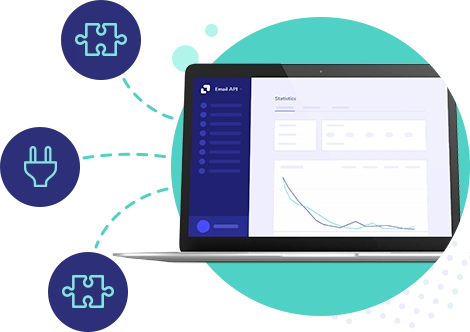
Featured integrations

Cloudways
Add the Elastic Email add-on to your Cloudways accout to increase your email deliverability and obtain a wealth of valuable insights.
Learn more

WordPress Sender
Add the Elastic Email plugin to your WordPress account to have control over creating and sending your emails as well as email campaign statistics.
Learn more

Zapier
Automate your workflow by connecting Elastic Email with the most popular services in the world, thanks to Zapier integrations.
Learn more
All integrations
Categories
Partner Program
Didn’t find the integration you had in mind? If you would like to help us build an integration, please contact our developers.
Join partnership
API Libraries
Are API Integrations not something you were looking for? If you need more information about API Libraries, click below.
Go to API Libraries
Questions?
Do you have any questions or concerns regarding plugins or integrations? Don’t be afraid to reach out. Our support team will be happy to help you solve your issues.
Contact support
Ready to get started?
Tens of thousands of companies around the world already send their emails with Elastic Email. Join them and discover your own email superpowers.




