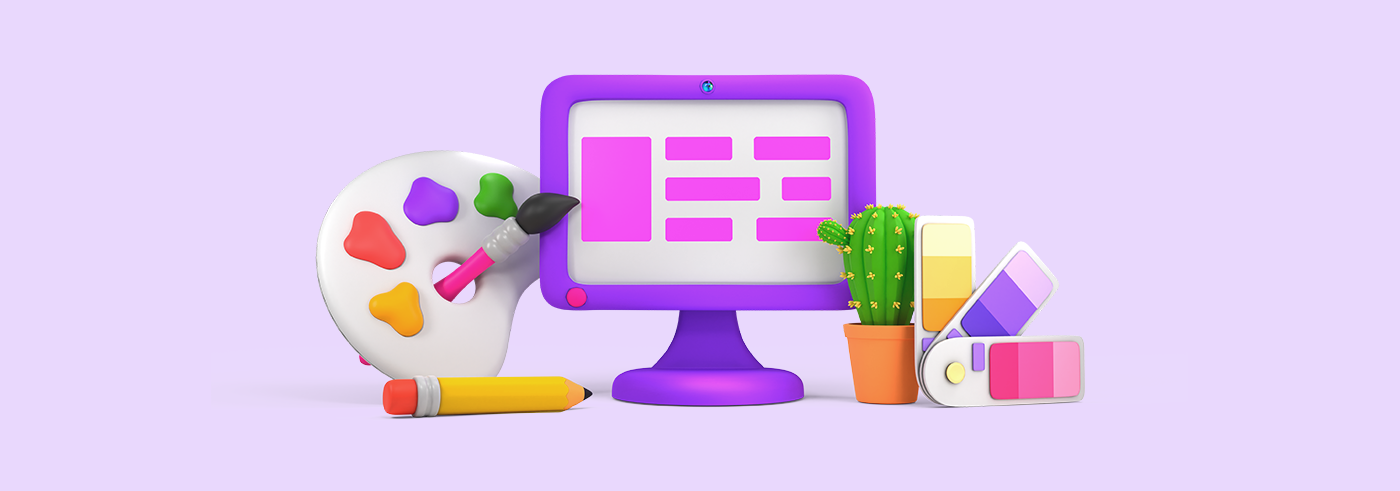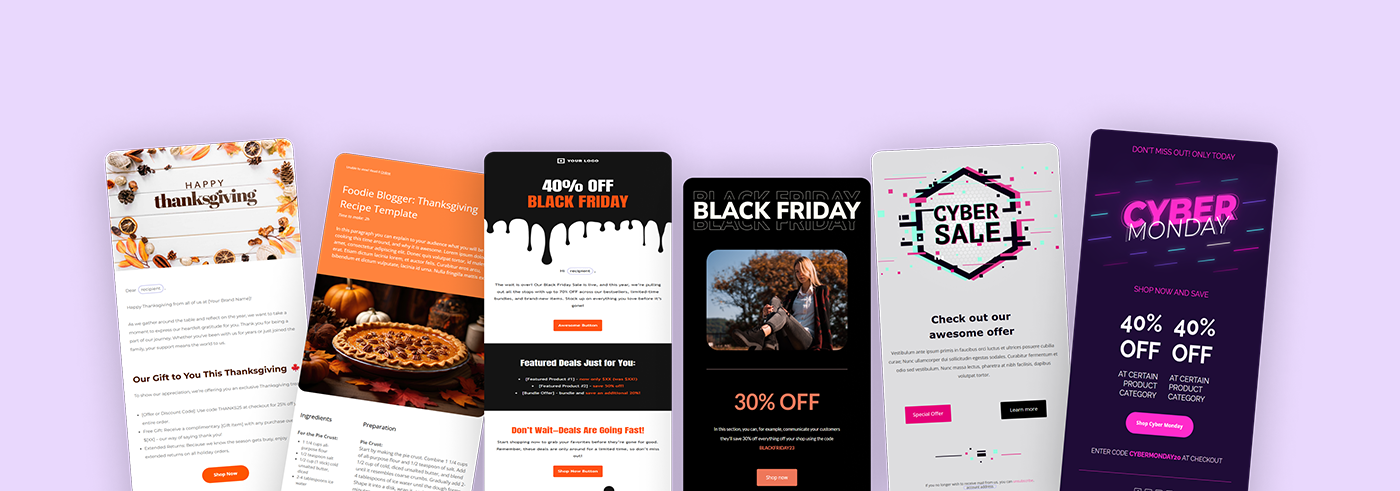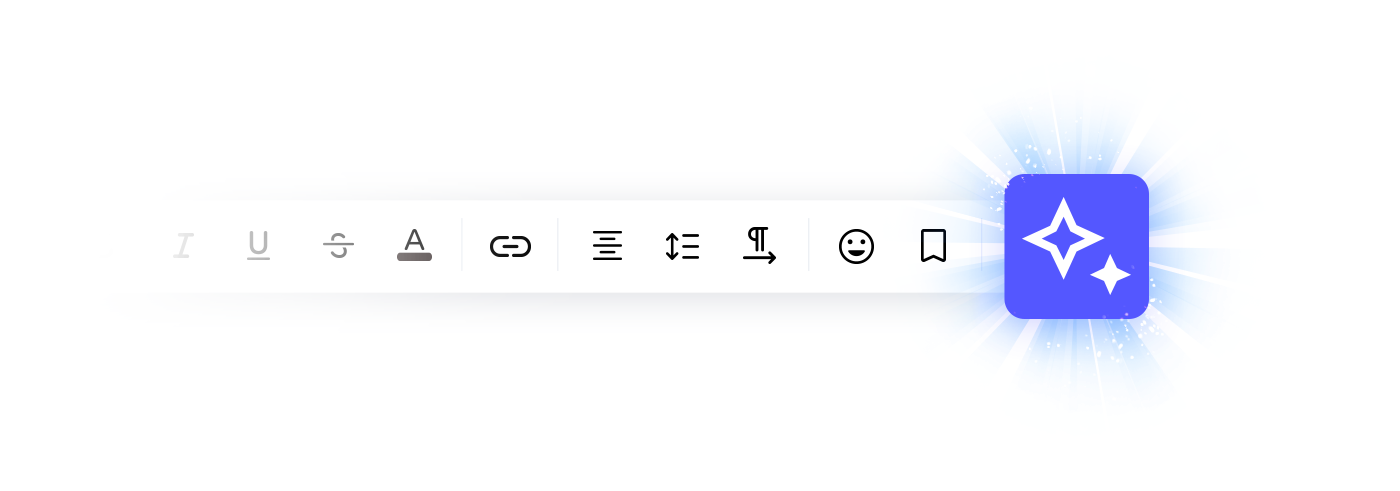Over the past few months, we have been working on improving our platform to ensure the best user experience possible. We’re excited to announce that we have just launched our new drag-and-drop email designer!
Table of Contents
If you prefer video version of this guide, you will this here:
The new email template editor is now available on our dashboard. In Email Marketing, you can either enter the Templates screen either by clicking Create a template from your dashboard start screen or by clicking Campaigns and either Email Templates or All Campaigns. In Email API, you can either click Create a template from your dashboard start screen or enter Templates in the side menu, and then click Create template. In Creator Suite, you click Email Templates in the side menu and then Create template.
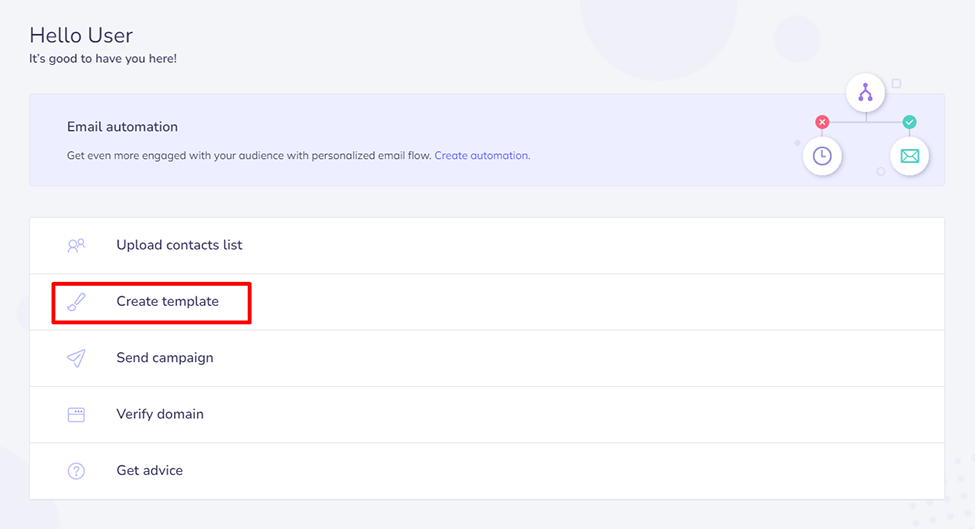
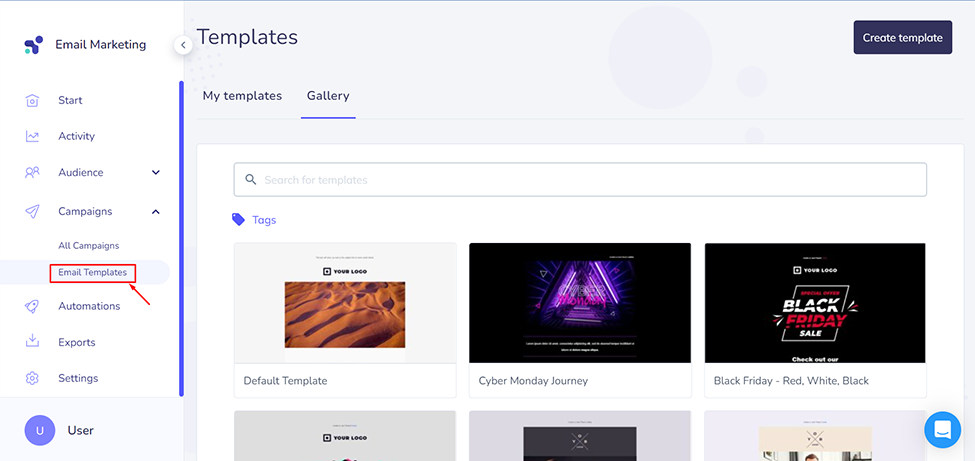
Then, when you click on the Create template button, you can choose between our classic email designer and the new one. We strongly encourage you to test out the new version of our template editor. Also, our email designer is available for all users, whether they use the Email Marketing, Creator Suite or Email API product.
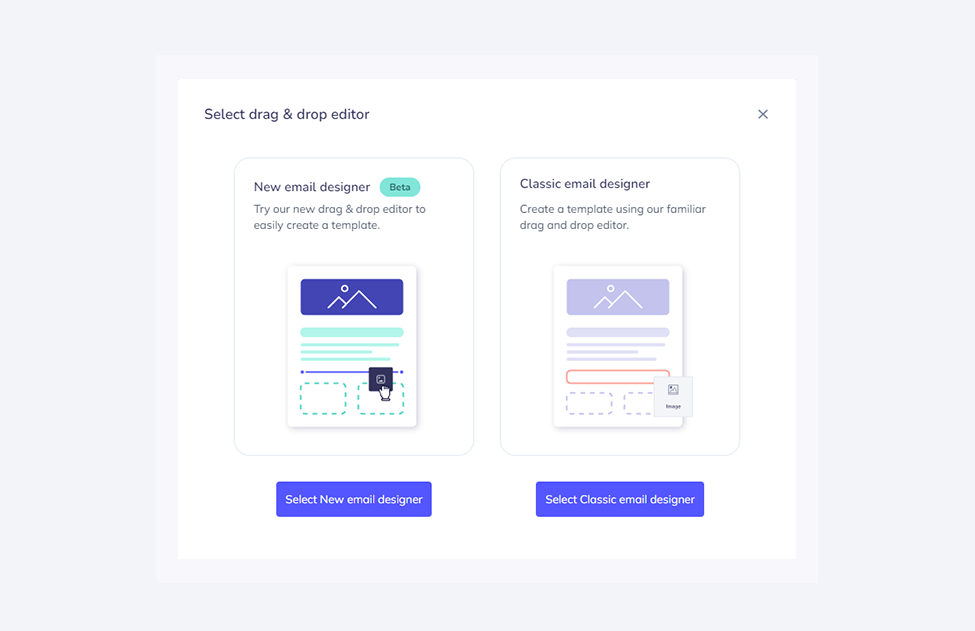
Brand New Interface
To ensure the smoothest user experience, we redesigned the layout of our email designer and added some new email blocks. First of all, we moved the entire menu to the left side of the screen and divided it into the Content, Rows, and Styles tabs. Let’s find out what has changed in each tab and what useful options are waiting for you.
Content
The Content tab contains layout boxes that can be dragged over and dropped into the template. We enhanced the List creator, in which you can choose the list type (bulleted or numbered), text and background colors, font and font size, and paddings. We also added a separate Heading block. When you add a button or an image, you can adjust its border-radius. We also improved the Social block, in which you can conveniently add links to your social media channels and choose the style and color of their icons.
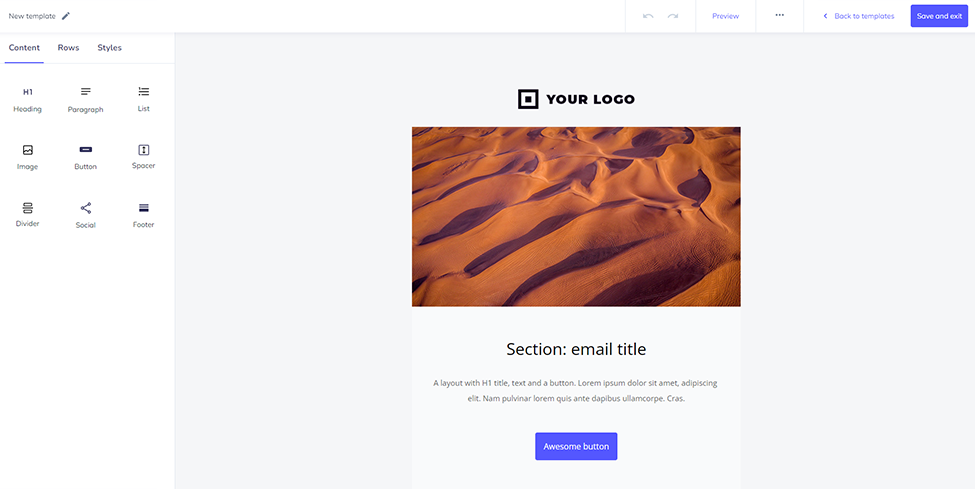
Another element you can add to your email content is GIFs. We all know animated images are in current email marketing trends. What can also appear in your email layout are quotes and tiles, which can be added by adjusting the columns and rows. This leads us to the next tab of our email designer.
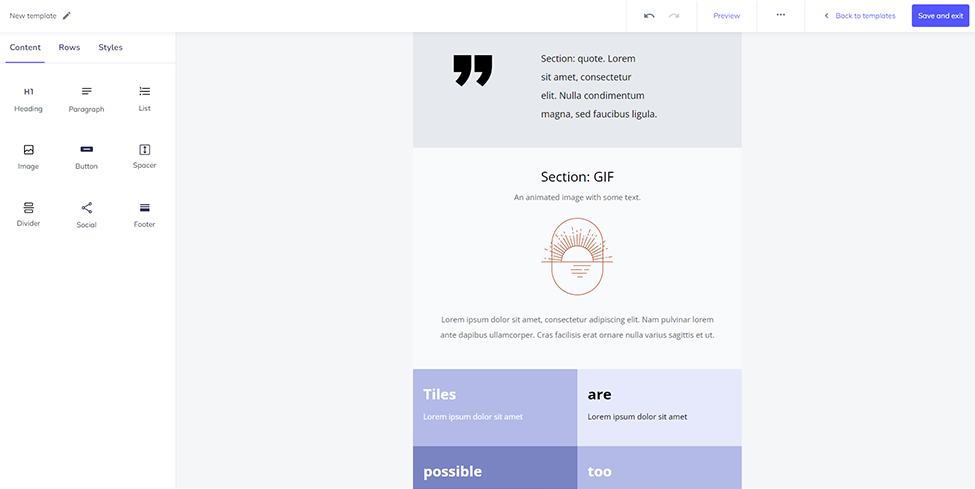
Rows
The Rows tab allows you to add rows to your layout divided into the chosen number of columns (1-4), into which you can drop content blocks in any configuration. For example, you can place an image in one column and a text or a button in another.
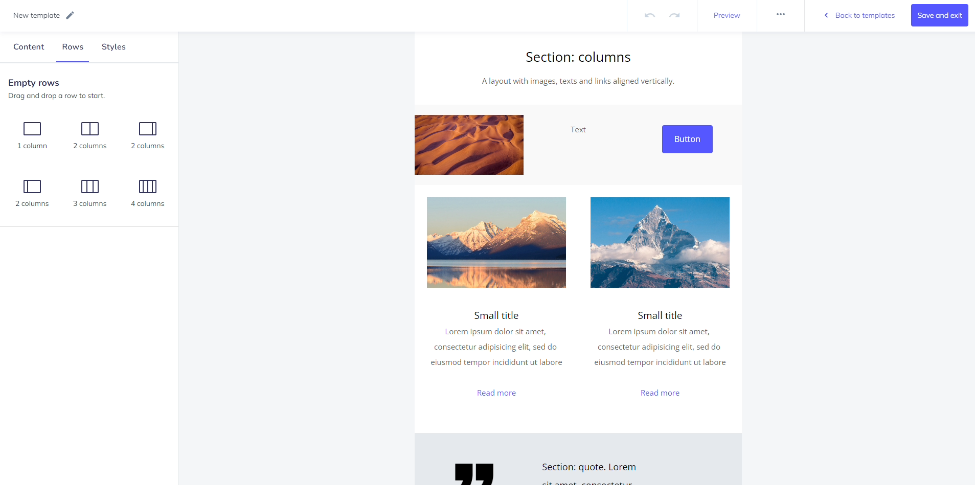
Styles
The Styles tab allows you to globally change all key styles for the whole template. It includes message width, fonts, font sizes and colors of the paragraphs, headings, and links. You can also adjust the style of all the existing buttons.
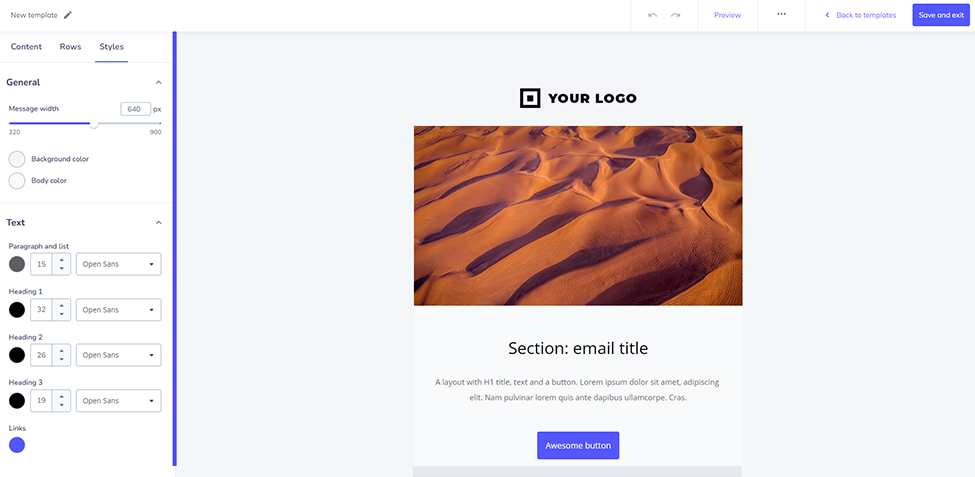
Enhanced email clients support
Tired of worrying about how your emails display in your recipients’ inboxes? We’ve got you covered. When creating our new drag-and-drop template editor, we wanted to make sure your emails look perfect, no matter the inbox. That is why we spent hours testing how emails preview on the most popular email clients, such as Apple Mail, Gmail, Outlook, etc. If you are using a version of your client that is still supported by its creators, e.g. Outlook 2021, you can be sure that your emails will be displayed there as you designed them. Also, you can preview your email on desktop and mobile.
Unlock the new experience
See for yourself how intuitive our new drag-and-drop email designer is. We are very proud of this and really curious about your opinion, especially because it’s the beta version, and we’re still working on its improvement and new features. The new template editor is already available in your account. And if you don't have an Elastic Email account yet, sign up and try it for free. Enjoy!