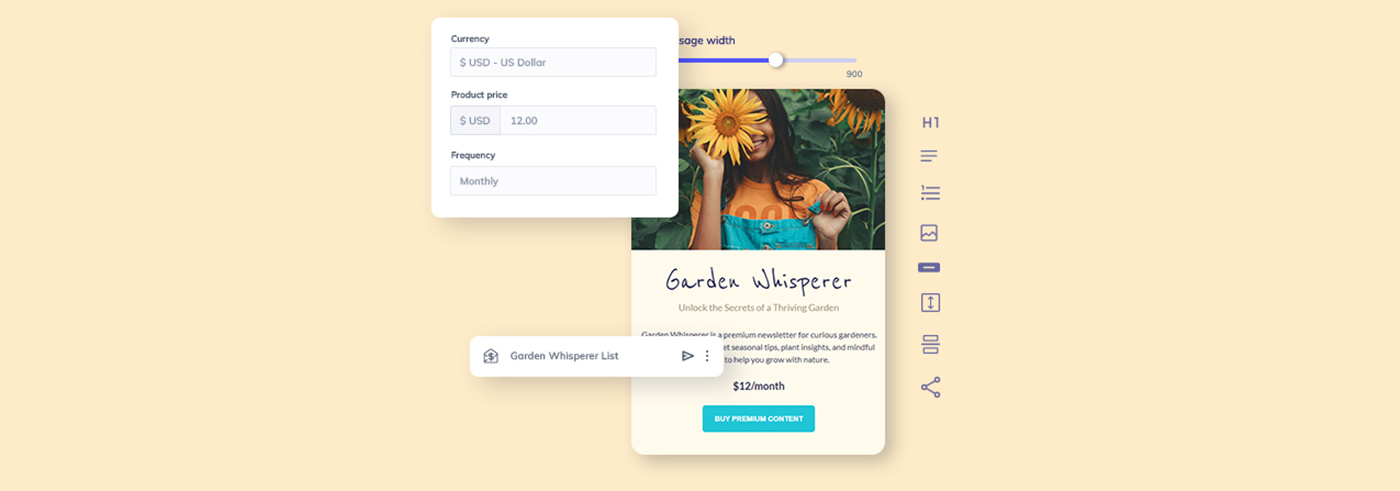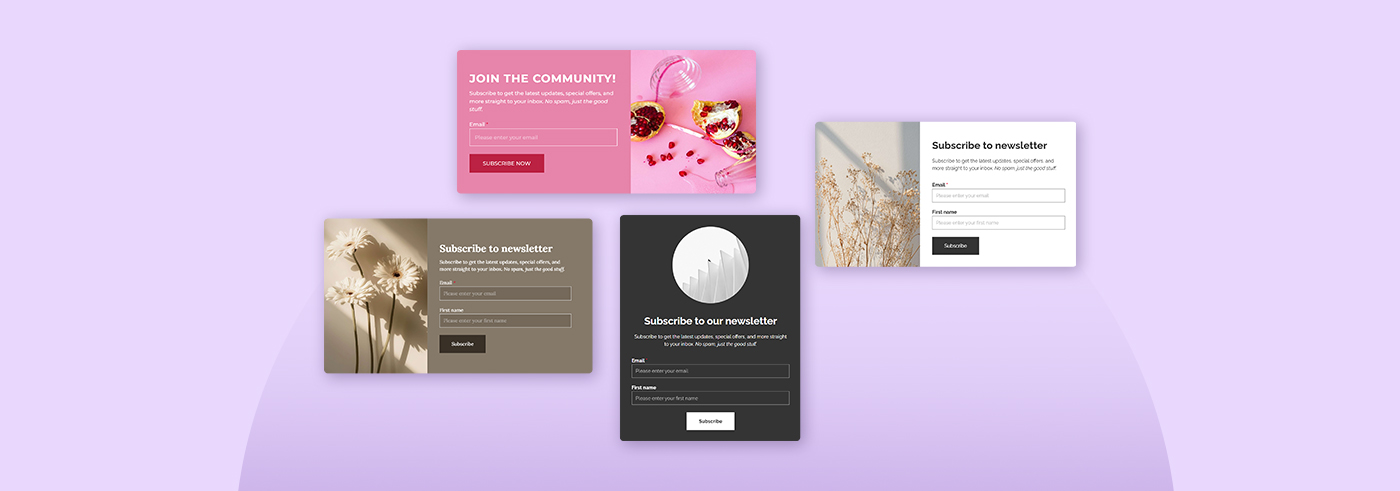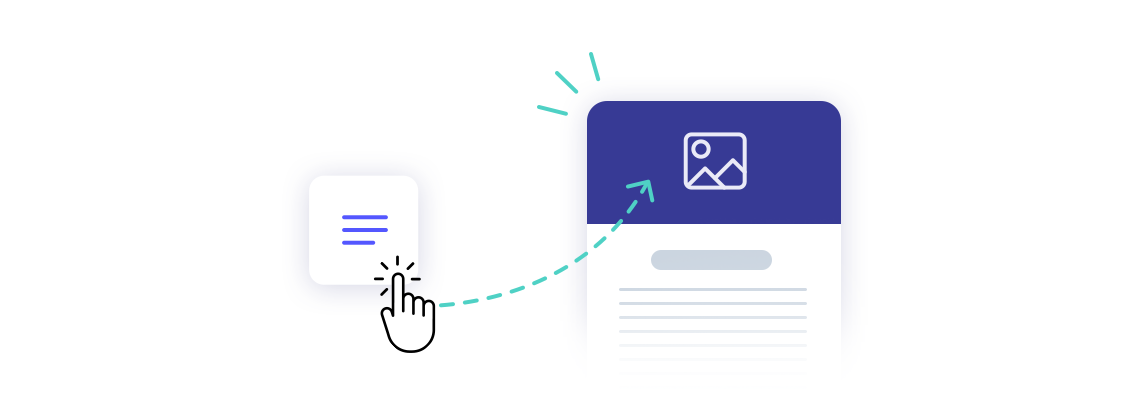We have great news for AI enthusiasts and technology-savvy users - a brand-new feature has just landed in our product! For months, our AI Writing Assistant has been helping you create engaging content, and now we’re excited to introduce an even more powerful tool: the AI Template Designer.
It’s a completely new way of creating email templates, and for many of you, it might be more convenient. From now on, you can fully design your template simply by writing prompts and communicating with AI.
Table of Contents
- AI Template Designer in practice
- Refinements and improvements of templates - how to do that?
- How much does AI email designer cost?
AI Template Designer in practice
To reach our new editor and create a template from scratch, you need to start creating new template - via email templates or in a campaign creator. Then you just have to enter the prompt to create the template and voila.
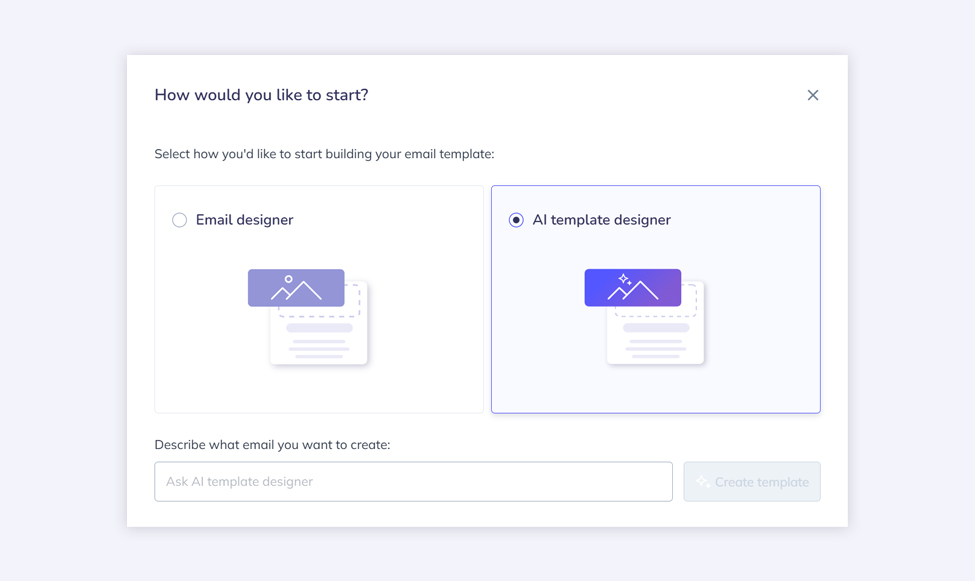
It all starts at the very beginning - you simply describe what you want in your template. What should the layout look like? Which blocks do you want to include? What are your brand colors? What is the main goal of your template or newsletter? If you already have experience working with AI models or tools, this will feel very familiar. Still, we’ve prepared some tips to help make your work with the AI Template Designer even smoother.
How to write prompts that work?
First of all, the more precise your prompt is, the better the initial result and the template structure will be.
What should you include in your first prompt?
- Describe your business and your goal.
- Specify the number of images in the template.
- Define the layout - columns or rows, and which ones you want to use.
- List specific blocks and sections that must be included.
- Specify colors in HEX for individual text elements or the entire template.
By clarifying these elements right away, you will get better results and a more satisfying template. For example, this template:
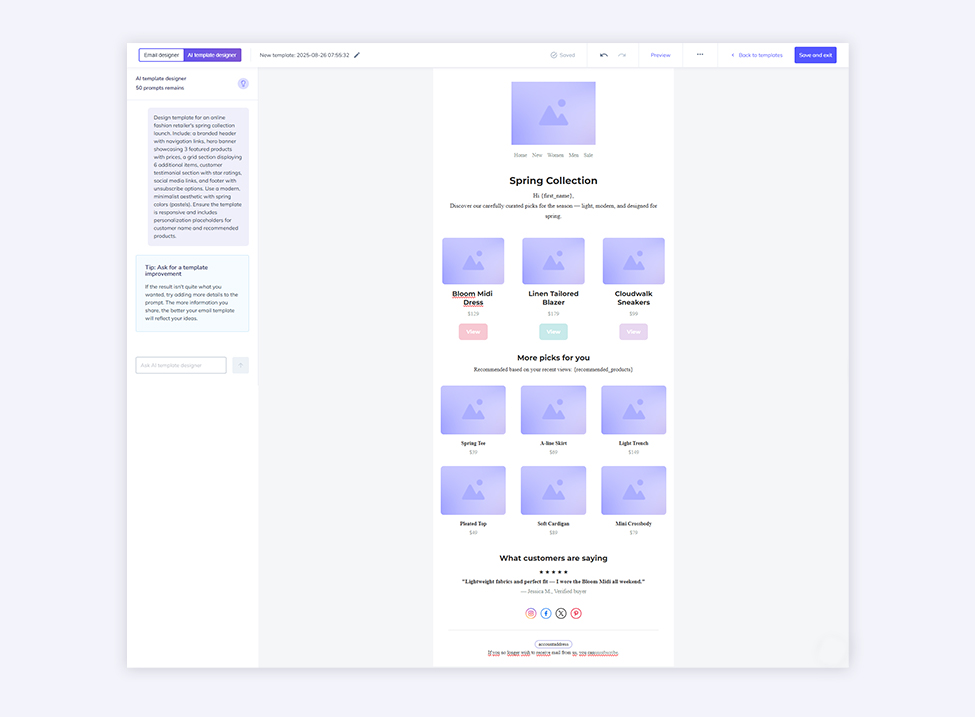
It was generated using this prompt only, without any further refinements:
Design template for an online fashion retailer's spring collection launch. Include: a branded header with navigation links, hero banner showcasing 3 featured products with prices, a grid section displaying 6 additional items, customer testimonial section with star ratings, social media links, and footer with unsubscribe options. Use a modern, minimalist aesthetic with spring colors (pastels). Ensure the template is responsive and includes personalization placeholders for customer name and recommended products.
A few tips on how to write prompts:
- Be precise - AI works best when you are clear and specific.
- Give context - who the target audience is and why you are creating this template.
- Provide constraints - constraints give structure and help keep the response on target.
- Break down complex tasks - if your template is long or complicated, try dividing the prompt into smaller steps.
- Iterate & refine - even though our designer is top-notch, AI may still require some interaction and adjustments. Be ready to add details and review the results.
Refinements and improvements of templates - how to do that?
But the first template is just the beginning and the foundation for further work. You can edit it later by pasting your own copy, changing individual elements, or editing blocks one by one. You just need to pick the specific block or row and write another prompt to edit just this part of the template.
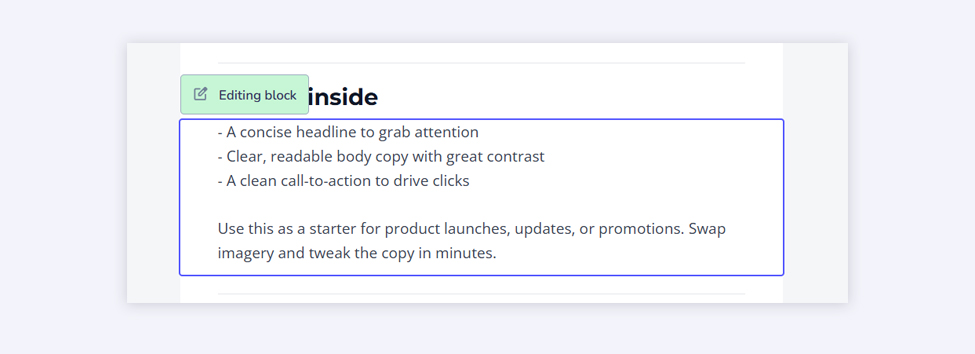
Best of all, you can switch between the AI Template Designer and the Email Designer at any time during the creation process. If you choose to create only the basic template structure with AI and later decide it’s faster to make amendments manually, that’s perfectly fine.
Even for templates you’ve already created with our drag-and-drop Email Designer, you can easily edit or improve them using our AI Template Designer. Simply open the template, make edits, and switch tabs to access the AI Template Designer any time.
How much does AI email designer cost?
It’s a good time to mention how many prompts are available for each plan. For our Free plan, there is a limit of 10 requests per user that does not renew. For the Starter and Creator plans, the limit is 40 requests per month. The Pro plans work similarly, but the limit is higher - 100 requests per month. Check out our detailed pricing here.
To sum up: with the Free plan, you get 10 requests; for $19 (Starter & Creator Suite) per month, you get 40 requests; and starting from $49 (Pro plans) per month, you get 100 requests.
When working on your template, you will get additional tips and suggestions to ask for further improvements. You can preview your template at any time to see how it looks on desktop or mobile devices, as well as check the inbox preview. You can also ask the AI to add additional blocks and elements to improve it. If you’re happy with the final result, simply click Save and Exit and use your template in your campaigns or via API calls.
For now, it’s not possible to generate images with our AI Template Designer, but we are working on exciting integrations that will make it easy to use your own images and graphics. You can find the currently available integrations here or just use any of our email templates with basic graphics.
Of course, it’s “just” a new feature. In our opinion, it’s extremely helpful, but it’s not the only way to create templates. You can still create templates manually using our Email Designer or raw HTML, and that’s perfectly fine. However, it’s definitely worth trying the new option - our team has noticed how much it has accelerated our work with new templates! Soon, we will share the full list of templates created with this new feature ready to edit by yourself. Stay tuned!
Eager to put this knowledge to some use?